First password
Have you never logged in to the Proxcloud before? Then you have probably already received a password from us. Take a look at the confirmation email you have received from us with the account information. The email should contain the password, if not, please contact our support team or set your password yourself using one of the methods below. Can’t find the mail? Then take a look in your SPAM box or look in our customer portal at the sent emails.
Forgot Password
- Go to the login URL, this will in most cases be https://cloud.proxcloud.nl/.
- Click the
Forgot password?link underneath the login form. - Enter your username (or email address you used during the registration at the Customer Portal) and press the
Reset passwordbutton. - You will now receive an email from
info@proxeuse.nland with the following subject:Proxcloud password reset. Press theReset your passwordbutton located in this email. - A browser window will open and ask you to enter a
New password. Your password needs to meet the following requirements:- At least 8 characters
- Upper and lower case characters
- At least 1 numeric character
- We automatically compare your password with the haveibeenpwnd.com database to ensure that you are not using a password that has been leaked. You can read more about this in the Nextcloud documentation: https://docs.nextcloud.com/server/18/admin_manual/configuration_user/user_password_policy.html
- That should be it! You can now use your password that you just set up to log into the Proxcloud on all your devices.
Change Password
1. If you remember your password, you can change the password via the online panel in your browser. Press your profile picture in the top right corner.
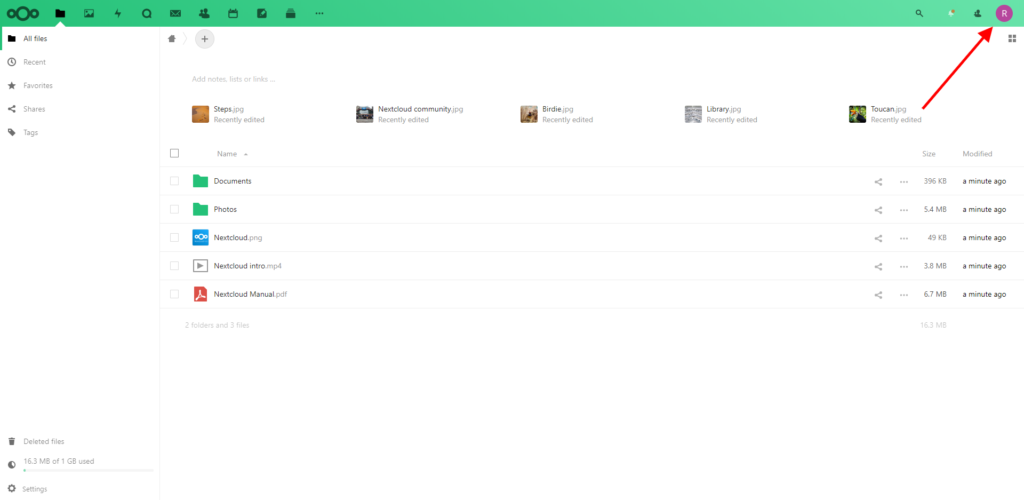
2. Then press Settings.
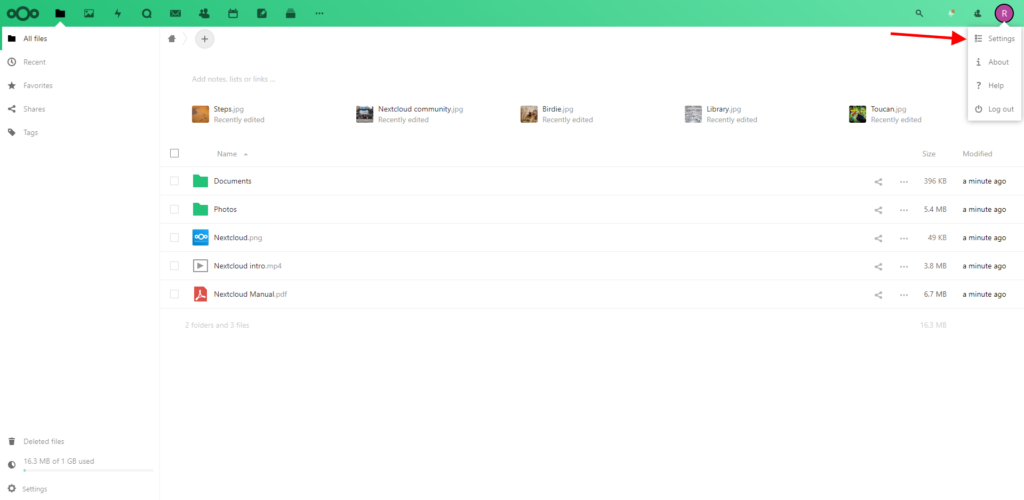
3. Now press “Security” in the left menu
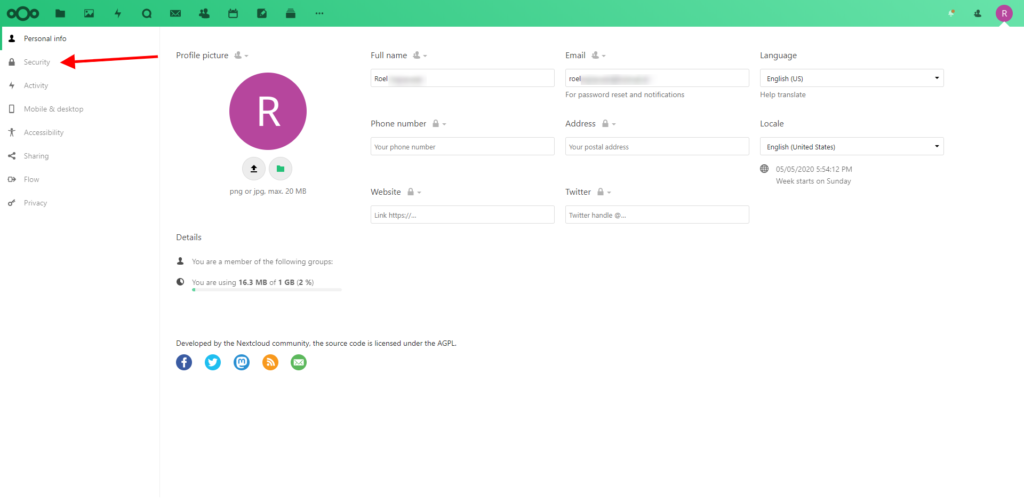
4. You will immediately see a section where you can change your password.
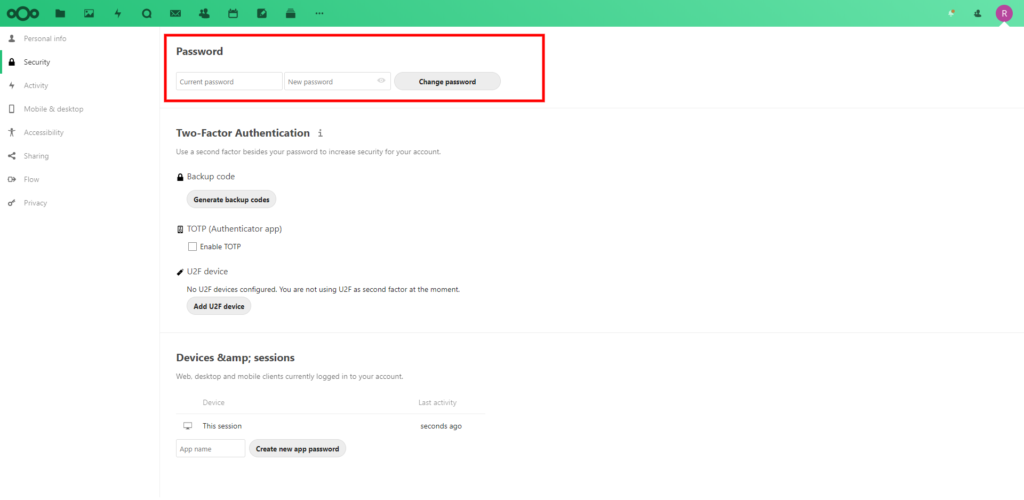
Reset password via the customer portal
Are the above methods not successful? Or do you want to try it differently? Then log in to the customer portal and go to the correct Proxcloud order. Once on the product page, there is a Change Password button on the left of the menu. Click on that and go through the steps.
ATTENTION! The password must meet the following requirements, otherwise the password will be rejected.
- At least 8 characters
- Upper and lower case characters
- At least 1 numeric character
- We automatically compare your password with the haveibeenpwnd.com database to ensure that you are not using a password that has been leaked. You can read more about this in the Nextcloud documentation: https://docs.nextcloud.com/server/18/admin_manual/configuration_user/user_password_policy.html